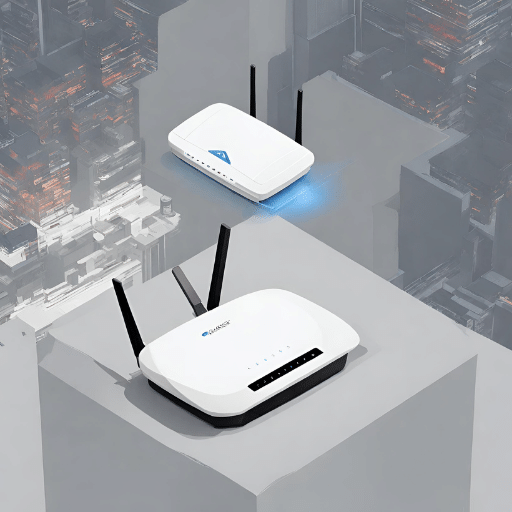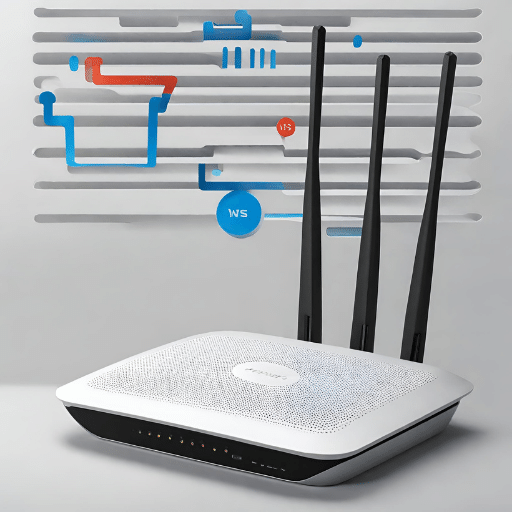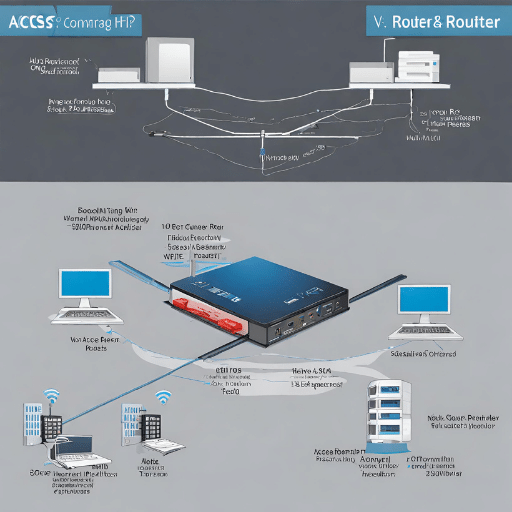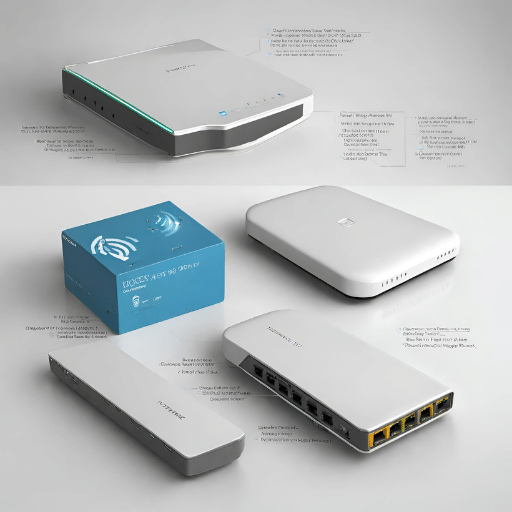What is the Role of a Router in a Network?
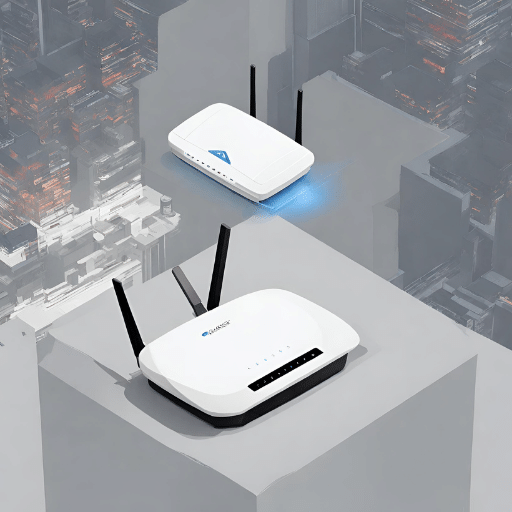
A router plays a crucial role in a network by ensuring seamless communication between various devices. Primarily, it connects multiple networks and directs data—known technically as packets—from one network to another. Routers use protocols and routing tables to determine the most efficient path for each package, ensuring efficient data transfer across the network. They also act as a first line of security, protecting the network from unauthorized access. Furthermore, routers can assign IP addresses to devices on the web, which aids in tracking and managing each connected device.
Understanding the Functions of a Router
Routers perform an array of functions crucial to the operation and security of a network. Here are some of the critical parts of a router:
- Data Packet Forwarding: Routers are responsible for receiving incoming data packets and directing them to their intended destination within the network.
- Network Traffic Control: By prioritizing certain types of data, routers can effectively manage network traffic and prevent congestion.
- Assigning IP Addresses: Routers can assign unique IP addresses to devices on the network, enabling efficient tracking and management of connected devices.
- Network Security: Routers often include built-in firewalls and other security features to protect the network from unauthorized access and potential cyber threats.
- Connection of Multiple Networks: Routers allow for the connection of multiple networks, facilitating communication and data transfer between them.
- Wireless Access: Many modern routers also function as wireless access points, allowing devices to connect to the network wirelessly.
How Does a Router Provide Wireless Connectivity?
A router provides wireless connectivity by converting wired signals into wireless ones, which are then broadcast throughout a particular area. This is accomplished with the help of in-built antennas and transceivers. When a device, such as a laptop or a smartphone, attempts to connect to the network, it communicates with the router. The router verifies the device’s credentials and, if successful, establishes a wireless connection. This connection is maintained as long as the device remains within the router’s broadcast radius and the link is not manually terminated. It’s worth noting that various factors, including the distance from the router, physical obstructions, and interference from other electronic devices can influence the strength and stability of the wireless connection.
Benefits of Using a Router in a Network Setup
- Enhanced Internet Connectivity: Routers facilitate convenient and reliable internet connectivity for multiple devices simultaneously. This is especially advantageous in office or household settings, where many devices may need internet access at the same time.
- Improved Network Management: With a router, network administrators can efficiently manage and monitor network traffic. This helps optimize the network for better performance and troubleshoot potential issues.
- Increased Security: Routers come equipped with built-in security features like firewalls and encryption protocols that help protect the network and the connected devices from cyber threats.
- Cost-Efficient: By connecting multiple devices to the Internet through one device (the router) instead of individual connections for each device, cost savings on internet service can be realized.
- Facilitates Mobility: Wireless routers allow users to move freely within the broadcast radius and still maintain a strong network connection, thereby enhancing mobility.
- Expandable: Routers allow for the easy expansion of a network, accommodating more devices as needed without significant additional infrastructure.
Router Mode vs. AP Mode: Exploring the Differences
- Operation Principle: In Router Mode, the device functions as a router, directing traffic and facilitating communication between the network and the Internet. In contrast, AP Mode (Access Point Mode) turns the device into a wireless access point, serving as a hub for other devices to connect to the Internet.
- Networking Role: Router Mode provides a gateway for devices to access the Internet, generally serving a more extensive network of devices. AP Mode allows a router to become an additional wireless signal within a network, expanding coverage or bridging gaps in wireless connectivity.
- IP Address Assignment: In Router Mode, the router assigns IP addresses to devices and manages their connections. However, in AP Mode, the router does not give IP addresses; this task is left to the central router or DHCP server on the network.
- Security Features: Routers in Router Mode have built-in firewalls and other security features to protect the network. In AP Mode, these security features are typically disabled, relying on the central router for security.
- Use Case: Router Mode is generally used in small networks or at the edge of a network, where the router serves as the primary point of access for devices. AP Mode, on the other hand, is typically used in more extensive networks or in areas where wireless coverage needs to be extended.
Connectivity Options with a Router
Routers provide several connectivity options that accommodate a wide array of devices and network requirements.
- Wired Ethernet: This is the most reliable and stable connection type offered by routers. Devices are physically connected to the router using Ethernet cables, ensuring a consistent and high-speed connection. This type of connection is ideal for devices that require a stable internet connection, such as desktop computers or gaming consoles.
- Wireless: Most modern routers offer wireless connectivity, allowing devices to connect to the Internet without the need for physical cables. The Wi-Fi network created by the router enables multiple devices, such as laptops, smartphones, and tablets, to connect simultaneously.
- USB: Some routers come equipped with USB ports, allowing the connection of devices such as printers or external hard drives directly to the router. This facilitates sharing across the network.
- Fiber Optic: High-end routers may also have fiber optic ports. These provide highly high-speed internet connectivity but are typically used in business or industrial settings due to the high cost and specific infrastructure requirements.
Remember, the ideal connectivity option largely depends on your specific networking needs and the types of devices you intend to connect to your router.
What is the Role of an Access Point in a Wireless Network?
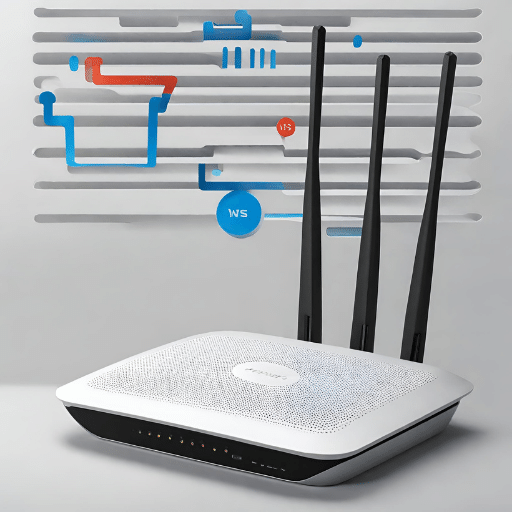
Understanding the Functions of an Access Point
An Access Point (AP) serves as a central transmitter and receiver of wireless radio signals in a network. It is typically connected to a wired router, switch, or hub via an Ethernet cable and projects a Wi-Fi signal to a designated area. Its primary role is to create a wireless local area network (WLAN) or extend an existing network.
In a WLAN, the AP is the only location that transmits Wi-Fi signals; devices such as smartphones, laptops, and tablets connect directly to the AP. In more extensive settings, multiple APs may be used to extend the network coverage to a broader area. APs can also bridge the gap between a wireless network and a wired network, enabling wireless devices to communicate seamlessly with wired ones.
Access Points also aid in handling the network’s traffic efficiently. By separating the network into different sections, they reduce the network traffic load on individual devices. They can also implement security measures, such as authentication and encryption, to protect the network’s data.
In conclusion, Access Points play a crucial role in establishing and expanding wireless networks, managing network traffic, and ensuring network security.
How Does an Access Point Extend Wireless Coverage?
An Access Point extends wireless coverage by transmitting and receiving data between users and the network. They are strategically placed throughout a facility to provide optimal wireless coverage. When multiple Access Points are utilized, they are typically interconnected through a wired network backbone. Each AP then broadcasts a signal into a designated area. If the network needs to cover a larger size, the APs will overlap slightly to allow users to roam seamlessly between APs without losing their connection. This technique is commonly employed in large-scale businesses, universities, and public spaces to ensure continuous wireless connectivity. Essentially, the more APs you deploy, the broader your network coverage becomes. However, careful planning is required to balance the need for extensive range with the potential for network interference.
Benefits of Using an Access Point in a Wireless Setup
There are several benefits of using an Access Point in a wireless setup:
- Expanded Coverage: Access Points extend the range of a wireless network, providing connectivity over larger areas.
- Improved Network Capacity: By dividing network traffic among multiple Access Points, they can support a more significant number of devices without compromising network performance.
- Enhanced Mobility: With the overlapping signals of multiple Access Points, users can move around without losing their network connection, facilitating seamless roaming.
- Efficient Load Balancing: Access Points can manage the network load by evenly distributing network traffic, preventing the overloading of individual devices.
- Strengthened Network Security: Access Points can implement security protocols like authentication and encryption, offering an additional layer of protection for the network.
- Ease of Installation: Modern Access Points are easy to install and set up, requiring minimal technical knowledge.
- Scalability: It’s relatively simple to add more Access Points to a network as it grows, making them a scalable solution for businesses and institutions.
AP Mode vs. Router Mode: Differentiating the Modes of Operation
Access Points (APs) and Routers function in distinct ways to facilitate network connectivity. Here is a comparison of their operation modes:
- Centralization vs. Distribution: In AP mode, the device functions as a centralized point that manages wireless traffic for a network. On the flip side, in router mode, the machine distributes internet traffic between multiple devices on a network.
- Network Range: APs are primarily used to extend the wireless network’s range, providing a larger coverage area. Routers, however, primarily act as a gateway between your local network and the Internet.
- Device Mobility: AP mode supports mobility, allowing users to move around without losing their network connection. In contrast, routers are static, providing a fixed point of contact.
- Load Balancing: APs distribute network traffic evenly, preventing the overloading of individual devices, while routers route traffic to different devices but do not inherently balance the load.
- Scalability: APs can be easily added to a network for expansion while adding more routers requires more in-depth networking configuration.
- Security: Both APs and routers can implement security protocols. However, a router typically includes additional features such as a firewall or a virtual private network (VPN).
Understanding these differences is crucial when selecting the right networking solution for your needs.
Scalability and Flexibility with Access Points
Access Points (APs) offer significant scalability and flexibility when configuring a network. Unlike routers, APs can be added incrementally to a network, allowing for organic expansion as demand grows. This scalability ensures that the network can keep pace with the increasing number of devices or users without a significant overhaul of the existing setup. Furthermore, APs are flexible enough to accommodate a variety of environments and configurations. They can be strategically placed to optimize network coverage and performance, catering to densely populated areas or sprawling spaces equally well. APs also allow for seamless roaming within their coverage area, making them the preferred choice for networks where user mobility is a necessity. Their ability to load-balance network traffic ensures that the performance is not compromised, even as the network scales up. Thus, the scalability and flexibility of APs make them an attractive solution for dynamic and evolving networks.
Key Differences between Wireless Access Points and Routers
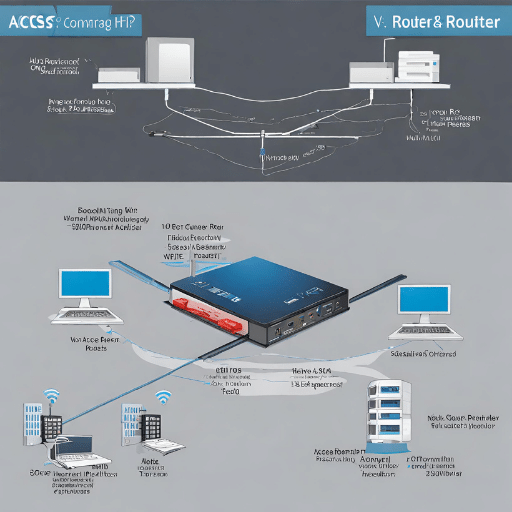
Distinguishing Features of Wireless Access Points
- Scalability: Wireless Access Points (APs) are ideal for scaling up networks. They can be added incrementally to accommodate more devices or users without the need for a significant network overhaul.
- Flexibility: APs can be strategically placed to enhance network coverage and performance. They can cater to a variety of environments, from densely populated areas to sprawling open spaces.
- Mobility: APs support seamless roaming within their coverage area, making them ideal for networks where user mobility is a crucial requirement.
- Load Balancing: APs are capable of balancing network traffic to ensure consistent performance, even as the network scales up.
- Multiple SSID: Many APs allow the setup of various SSIDs, enabling the creation of separate networks for different types of users.
- PoE Support: Many APs support Power over Ethernet (PoE), allowing them to be powered and receive data through a single Ethernet cable.
- Centralized Management: APs can often be centrally managed, allowing network administrators to maintain and manage the network from a single location, which is particularly useful for large-scale deployments.
These distinguishing features help illustrate why APs are often the preferred choice for businesses looking to build dynamic, scalable, and highly efficient wireless networks.
Distinguishing Features of Routers
- Internet Connection Sharing: Routers are designed to provide Internet access for multiple devices. They act as a hub, connecting various devices to the Internet via a single Internet connection.
- Network Security: Routers typically feature built-in firewalls and other security measures to protect the network and its devices from threats.
- Traffic Direction: Routers control the direction of data traffic, ensuring that information is sent and received correctly between the various devices connected to them.
- Dynamic Host Configuration Protocol (DHCP): Routers often include DHCP servers that automatically assign IP addresses to devices on the network, effectively managing IP configurations.
- Virtual Private Network (VPN) Support: Many routers offer VPN support, enabling more secure and private communication channels over the Internet.
- Quality of Service (quality of service): Routers often feature quality of service settings that help optimize the performance of certain types of network traffic, such as streaming video or VoIP calls.
- Network Address Translation (NAT): Routers use NAT to allow multiple devices on the network to share a single public IP address.
These distinguishing features show why routers are vital for home networks and small offices where Internet connection sharing, network security, and easy management of IP configurations are vital requirements.
Which Option is Suitable Based on Network Needs?
When deciding whether to use a router or switch, it is necessary to consider the specific network needs.
If there is a requirement to connect multiple devices to the Internet, share files or resources, or enable wireless connectivity, a router would be the best choice. Routers inherently provide advanced features such as DHCP, NAT, firewall, and VPN support, which are essential for secure and efficient internet connectivity.
Conversely, if the primary objective is to expand wired connectivity within a local network or manage data traffic between devices more efficiently, a switch is your go-to device. Buttons are optimal for data-intensive tasks and environments with heavy local traffic.
For more extensive networks or businesses, a combination of both routers and switches might be necessary. This setup allows for the comprehensive handling of both local and Internet traffic, ensuring optimal network performance and security. Your choice should ultimately align with your specific network needs, budget, and long-term scalability considerations.
Connectivity Options with Wireless Access Points and Routers
Wireless Access Points (WAPs) and routers offer different options for network configuration. A WAP enables wireless devices to connect to a wired network and can be integrated into a router or used separately for more flexibility in more extensive networks. Integrated wireless routers are convenient for home networks or small offices. The choice depends on network complexity, coverage needs, and budget. Assessing specific network requirements helps make an informed decision.
Enhancing Network Performance with the Right Device
Choosing the correct device is crucial to enhance network performance. Factors to consider include the number of devices, data traffic, and physical characteristics of the space. For small offices or homes, a wireless router with a built-in WAP may suffice. Larger environments may benefit from strategically placed WAPs. Advanced features like quality of service and dual/tri-band capabilities can further improve performance. Investing in the exemplary device leads to increased productivity and user satisfaction for businesses and home users alike.
Choosing Between Access Point and Router for Wi-Fi Connectivity

Factors to Consider When Selecting an Access Point
When selecting an Access Point for your network, several factors should be considered:
- Coverage Area: Determine the size of the area where you wish to provide Wi-Fi coverage. A large room or multiple floors may require more than one Access Point.
- Device Density: The number of devices that will be connecting to the Wi-Fi network needs to be considered. High density can impact performance and may require multiple Access Points.
- Bandwidth Requirement: Consider the data traffic your network will need to handle. Higher bandwidth activities like video streaming or conferencing can necessitate a more powerful Access Point.
- Security Features: Ensure that the Access Point has robust security features to protect the network from unauthorized access and cyber threats.
- Scalability: Future-proof your network by choosing an Access Point that can accommodate growth in the number of devices and data traffic.
- Budget: Balance your network needs with your budget. While cost is an essential factor, it’s also essential to invest in a device that meets your requirements and delivers reliable performance.
Factors to Consider When Selecting a Router
When selecting a Router for your network, several factors need to be taken into account:
- Number of LAN/WAN Ports: The number of wired connections you need will determine how many LAN ports your router should have. Additionally, multiple WAN ports can provide failover protection.
- Wireless Standard: Routers support different wireless standards (e.g., Wi-Fi 4 (802.11n), Wi-Fi 5 (802.11ac), and Wi-Fi 6 (802.11ax)). A higher standard generally means better range and speed.
- Wi-Fi Frequency Bands: Routers can be dual-band, tri-band, or more. A dual-band router provides 2.4GHz (more extended range but slower speed) and 5GHz (shorter range but higher speed) frequencies, while a tri-band router provides an additional 5GHz frequency for less congestion.
- Quality of Service (quality of service): quality of service allows you to prioritize specific applications (e.g., video conferencing or gaming) over others, ensuring smooth performance where it matters most.
- Security Features: Consider routers with solid security features, including firewalls and VPN support, to keep your network safe from cyber threats.
- USB Ports: These allow for direct connection of peripherals like printers or storage devices, which can then be shared across the network.
- Ease of Setup and Management: User-friendly interface and setup are essential, especially for those who are not tech-savvy.
- Price: While the most expensive router isn’t always the best, a solid router is a sound investment. Balance your budget with your networking needs and future-proof your purchase.
Comparing Wireless Signal Strength of Access Points and Routers
When it comes to comparing the wireless signal strength of access points and routers, there are a few critical aspects to consider. Access Points (APs) are typically implemented to enhance the range of wireless signals, essentially extending the reach of the network beyond what a typical router can offer. This proves especially beneficial in larger spaces where the router’s password may not cover the entire area.
On the other hand, routers are the backbone of your home network. They distribute the Internet connection from your Internet Service Provider (ISP) to your devices. While they generate wireless signals, their reach may not be as extensive as that of an AP. However, routers usually come with integrated features such as VPN support, firewalls, and quality of service, providing a more comprehensive solution for home or small office networks.
It’s also worth noting that the signal strength of both routers and APs will depend on factors such as their wireless standard, frequency band, and interference from other devices or structures. So, in a nutshell, if you’re looking for broader coverage, consider using APs in conjunction with your router. But for a more complete and feature-rich networking solution, investing in a high-quality router is often the better option.
Adding Wireless Connectivity to an Existing Network
Adding wireless connectivity to an existing network involves choosing a suitable wireless access point (AP) or router, configuring its settings, and connecting it to the network. Considerations include hardware, network configuration, optimal placement for coverage, and security measures such as strong passwords and encryption. Once correctly configured and connected, the wireless network extends the convenience and connectivity of the existing network.
Network Security Considerations with Access Points and Routers
When implementing access points and routers in a network, there are significant security considerations to bear in mind. Firstly, enabling encryption is crucial. Utilizing Wi-Fi Protected Access II (WPA2) or the more recent WPA3 can provide a robust security layer to your wireless communications. Secondly, changing the default administrative credentials of your networking devices can prevent unauthorized access. It’s also recommended to turn off remote management of these devices, as this can be a potential security loophole.
Moreover, regularly updating firmware ensures that the devices have the latest security patches. Finally, setting up a guest network for visitors can prevent access to the leading grid where sensitive data might be stored. These measures collectively enhance the security posture of your network, deterring potential intruders and safeguarding your data.
Integrating Wireless Access Points and Routers for Comprehensive Network Coverage
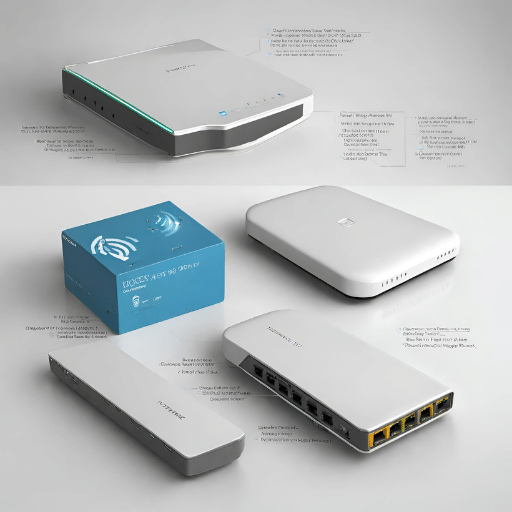
Bridging Wired and Wireless Networks with Access Points and Routers
Wireless access points and routers act as a bridge between wired and wireless networks, enabling seamless integration. This integration allows devices on both networks to communicate with each other, extending the reach and enhancing the overall performance of the network.
Maximizing Network Performance with Integrated Devices
Integrated devices, such as dual-band routers, can significantly maximize network performance. These devices can handle traffic across different frequency bands simultaneously, thereby reducing congestion, improving speed, and enhancing the overall user experience.
Scalability and Expansion Options Available
Wireless access points and routers offer scalable solutions for network expansion. Adding more access points can extend network coverage to larger areas. Moreover, many modern routers come with modular designs, allowing for the addition of more ports or enhanced functionality, providing great flexibility for future expansion.
Optimizing Wireless Coverage with Access Points and Routers
Optimizing wireless coverage involves strategically placing access points and routers to eliminate dead zones and ensure a strong signal throughout the coverage area. Utilizing wireless site surveys, heat maps, and advanced analytics can assist in determining the best locations for these devices.
Managing the Combined Network Infrastructure Efficiently
Efficient management of the combined wired and wireless network infrastructure requires a unified approach. Network management tools can help monitor, control, and optimize network performance, troubleshoot problems, and maintain security across both wired and wireless networks. This integrated approach ensures a consistently high-quality network experience for all users.
Frequently Asked Questions

Q: What is the difference between an access point and a router?
A: An access point is a device that allows wireless devices to connect to a wired network using Wi-Fi, while a router is a device that connects multiple devices within a network and routes data between them and the Internet.
Q: When should I use a wireless access point vs a wireless router?
A: Use a wireless access point when you want to extend the wireless coverage of an existing network and use a wireless router when you need to create a new wireless network or replace an existing router.
Q: How is a modem different from an access point?
A: A modem is a device that connects to the Internet through a service provider, while an access point is a device that connects wireless devices to a wired network.
Q: Do I need a router if I already have an access point?
A: Yes, you still need a router to manage the network and provide internet connectivity. An access point extends the wireless range, but it doesn’t handle network routing or internet access.
Q: Can a wireless access point also function as a wireless extender?
A: Yes, a wireless access point can be configured to act as a wireless extender to expand the coverage of an existing wireless network.
Q: What is the difference between a wireless access point and a wireless AP?
A: There is no difference between a wireless access point and a wireless AP; they refer to the same device that enables wireless devices to connect to a wired network.
Q: How do I connect multiple wireless access points? Do I need a router?
A: You can connect multiple access points to a network using either an Ethernet switch or a wireless controller. A router is still required to manage the network and provide internet access.
Q: Can a wireless access point replace a wifi router in a home network?
A: A wireless access point cannot fully replace a Wi-Fi router, as the router handles network management, including IP address assignment and internet access, which the access point does not manage.
Q: What is the role of an ethernet switch in a wireless network with access points?
A: An Ethernet switch allows you to connect multiple devices to the network using wired connections, helping to expand the network infrastructure beyond just wireless links provided by the access points.
Q: How many users can a wireless access point support?
A: The number of users a wireless access point can support depends on its specifications and the network load. High-quality access points can typically help dozens to hundreds of concurrent users.
References
- Cisco: What are Routers, Switches, and Wireless Access Points?: This article from the manufacturer Cisco provides a basic understanding of routers and wireless access points.
- Netgear: What is the Difference Between a Router and a Wireless Access Point?: Netgear, another reputable manufacturer, discusses the primary differences between routers and access points.
- Lifewire: Understanding Routers, Switches, and Network Hardware: A comprehensive article from Lifewire explaining routers, switches, and network hardware in depth.
- PCMag: The Best Wireless Routers for 2022: PCMag provides reviews of the best routers for 2022, offering insights into the latest product features.
- Network World: Access Point Vs. Router: What’s the Difference?: Network World offers a detailed comparison of routers and access points.
- IEEE Xplore: Performance Analysis of Access Point Selection in WLANs: This academic paper from IEEE Xplore examines the performance of access points in WLANs.
- Business News Daily: How to Choose a Router for Your Business: Business News Daily provides advice on choosing routers for businesses, including the benefits of certain features.
- TechRadar: Best wireless access points of 2022: top WAPs for business: TechRadar provides a list of the best wireless access points for businesses in 2022.
- ZDNet: How to buy a router: ZDNet offers a guide on purchasing routers, discussing essential considerations such as speed, security, and price.
- Aruba Networks: Routers vs. Switches vs. Access Points: Aruba Networks, a networking solutions provider, explains the differences and similarities between routers, switches, and access points.
Post Views: 4,100