In today’s world, where everyone is connected, the management of data consumption is very critical, especially for users with limited data plans. The modern world practices the ‘work from home’ culture which requires internet access, but students studying online also have to deal with a set data plan. This is where the ‘Metered Connections’ feature that Windows 10 offers comes quite useful as it helps track your data usage and even save some of it. Tech savvy people always look for options that give them control over everything and this article provides all the information and instructions that are needed to properly use this specific feature. This guide will also analyze the metered connection and how it adjusts system updates, application usage, as well as data usage.
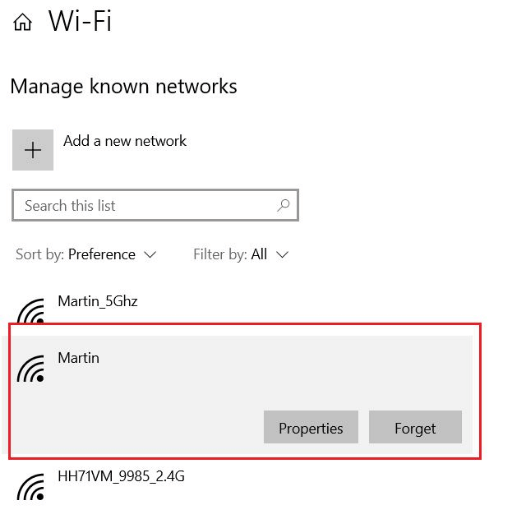
A metered connection is when a device or system of your choosing has a cap placed on the data it can use. It makes sure that there is an allocation for everything needed to be done without overspending the bandwidth. This condition works best for users on tethering caps or mobile hotspots. An unmetered connection on the other hand, does not allow restrictions for either application or services meaning that every feature on the device can freely use the data. By employing metered connections, people are able to maximize network features and guarantee the most efficient use of data on their terms.
Metered networks enable plans users to set priority tasks across devices for less essential tasks which allows for maximum balance between productivity and sustainability. This is imperative from a sustainability standpoint as it gives more control over the data. The most vital purpose of such features is the ability to control excess bandwidth spending which is of utmost importance for a user having low data capped plans.
A metered connection works well when you need to manage your data usage. This includes using mobile hotspots, satellite internet, and capped data plans. It is also helpful for working under bandwidth constraints whereby essential tasks like video calls or file uploads are managed. Moreover, metered connections are ideal when you need to lower background data consumption such as cloud syncing or syst software updates to avoid excessive data usage.
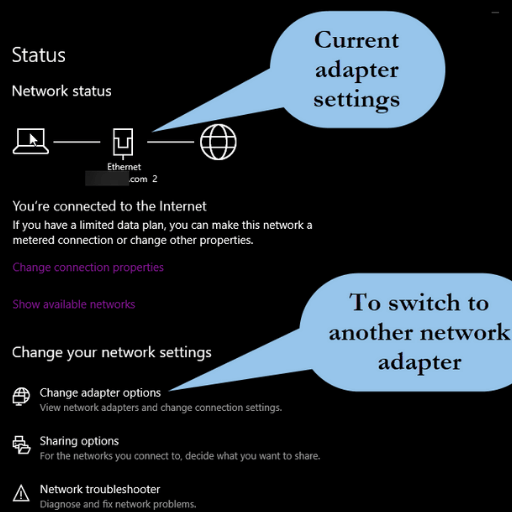
Now your selected network is set as metered and you are able to control and limit data usage for that network.
Marking a network as a metered connection in Windows offers several benefits, especially for users who have limited data plans or want more control over a network’s activity. The major benefits are given below.
Effective bandwidth management needs to be balanced with critical system features, setting the correct parameters with a metered connection allows Windows to be fully functional even on metered internet connections.
Regulating data use for essential functions associated with the operating system functions is achieved whenever metered WiFi is used, thus simplifying the task for metered internet users.
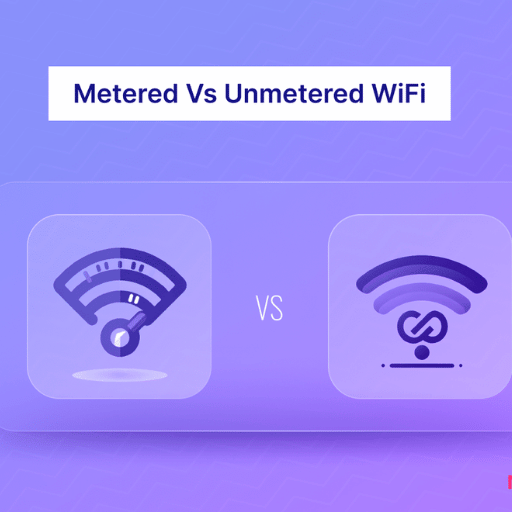
Metered networks will critically influence an individual’s internet connection by throttling non-essential data activities and focusing on the most important ones for the network user. Automatized installs, backgrounded application activities, and any secondary priority downloads can be set to slow down or even completely stop to save bandwidth. This allows other critical software such as video conferencing or file transfer applications to function on a metered WiFi setting with little to no limits. Furthermore, users are able to mitigate data consumption more effectively which in turn will not allow overage fees to be issued nor service speeds to be lowered by the service provider.
Windows provides means to manage specific settings over active metered connections so that updates can be adequately managed. Users should access Settings > Update & Security > Windows Update and disable updates for specific durations or set active hours so that updates will not be done during sensitive data times. Furthermore, users can go to the metered internet settings to set the connection properties. Settings > Network & Internet > Wi-Fi (or Ethernet) and select the network that is currently in range and turn the Set as metered connection on. This enables minimal windows traffic by not allowing most updates to be downloaded automatically, only permitting important security updates to limit data expenditure.
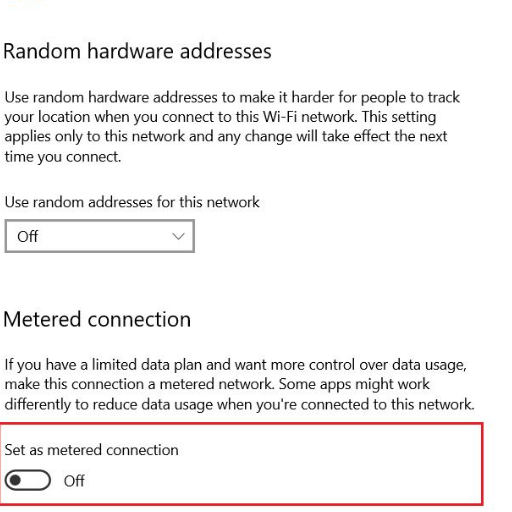
In resolving network connection issues, one should attempt to analyze the possible causes so as to make the troubleshooting process more efficient. First, check basic hardware settings like if the router and modem are powered on and connected to each other. Restarting the network devices often resolves temporary glitches. Also, be sure to check if the device’s Wi-Fi connection is enabled and that the device is connected to the correct Wi-Fi network, along with the correct password being provided.
If problems continue reject, investigate the device’s network settings. For the device to connect to the network seamlessly, ensure the device is set to automatically acquire an IP Address unless explicitly set to manually enter an IP. If the network adapter drivers are obsolete, check and update them as necessary. For further examination, consider Windows remotely built-in systems and tools like Network Troubleshooter can be set via Settings > Network & Internet > Status.
Overloaded networks and interference from other devices have notoriously been factors that make devices underperform, as mentioned before. Improving or switching to another channel on congestive wifi networks or switching to the 5 GHz band (if available) may help. For ongoing problems, check the network logs or speak with your ISP to see if there are any service outages or limitations. Having a methodical approach on how to solve network problems increases speed and minimizes reduction in productivity.
While enabling a metered connection, I make sure that I have administrator signs on my Windows device to prevent errors From Occurring. Firstly, I head to settings and tackle the Network & internet heading. Then I go to the section of Wifi or Ethernet and click on the network being used. After that, I scroll down to find the option which allows me to set the connection as metered and toggle Set as metered connection on. This stops any additional background data from being consumed and is extremely useful when I’m working with capped bandwidth. I also confirm that I’m connected to the intended network, as well as ensure that processes such as system updates or other processes are not hindering the changing of the setting on my capped bandwidth Wifi connection.
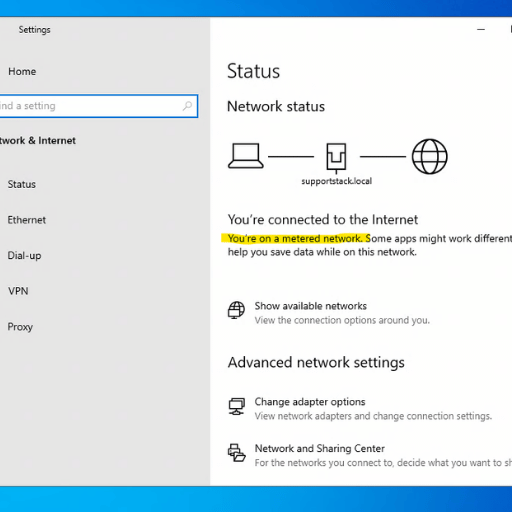
Throttling of Internet usage refers to the deliberate restriction of an internet speed by an Internet Service Provider (ISP). This is a common procedure meant to manage network traffic and curtail peak hours congestion. Ordinarily, throttling can take place on specific actions such as streaming, gaming, and large file downloads. Most modern Americans can tell when throttling measures are enacted because speed drops dramatically when someone is actively engaging in a useful bandwidth activity. More recent studies and research suggest that monitoring tools can pinpoint throttling by tracking user’s baseline speed tests against the suspected throttling periods. In addition, more modern practices have shown that ISPs can actively seek to prioritize data traffic depending on the type of activity or device in use. All of these practices raise a lot of questions regarding the level of ethicality and the overall transparency these measures have.
Instead of traditional internet services, a mobile hotspot permits devices to connect through cellular data using a smartphone or mobile hotspot device. It allows for basic browsing, streaming, and more online activities at places with strong cellular signals. Additionally, cellular data plans can act as a backup during throttling periods, but users should be wary of data caps and additional fees. In order to get the best value, users should compare network coverage, data plans offered by their carriers, and throttling, so that they surely meet their cost and performance needs.
A: In simple words, a metered connection is an internet connection with data limitation. Windows 10 lets you set a Wi-Fi and Ethernet network connections as metered to better manage your data consumption especially when you are on mobile data or restrictive data plans.
A: To set WiFi network as a metered, go to Settings > Network & Internet > Wi-Fi. Select the wi-fi network you are connected to and toggle on “Set as metered connection”. This features allows you to restrict how Windows and apps access the internet over that network.
A: Yes, Ethernet network connections can also be set as metered networks using Windows 10. Navigate to Settings > Network & Internet > Ethernet, then click your Ethernet connection, and toggle “Set as metered connection” on. This is helpful in case your broadband connection has a data cap.
A: In a metered connection, Windows’ operation is different to help save on data usage. For instance, Windows Update may only download important updates or some applications may function differently. Also, background processes, which consume data in considerable amounts, may be restricted. Consequently, unexpected data expenditure is prevented.
A: In Windows 10, generally, no connections are configured as metered by default. If, however, you are on a mobile data connection (like a cellular modem), it is possible Windows sets it as metered by default. Other Wi-fi and Ethernet connections will have to be set manually as metered if required.
A: Windows 10 comes with a Data Tracker that helps usage tracking. There is an option in Settings > Network & Internet > Data Usage which provides information on the amount of data used in the past thirty days. This additionally helps you track your data use when on metered connections and helps avoid surpassing your plan’s limit.
A: Windows does not download most updates automatically on a metered connection in order to save data. Only critical security updates are installed automatically. Other updates will have to be prompted by a notification after which users can choose a suitable time to download and install the updates preferably when connected to an unmetered Wi-Fi network.
A: If you require further details and assistance on using metered connections in Windows 10, you can check the official Microsoft Support website or post your questions in the Microsoft Community forums. These are very helpful for any questions and provide guides and interaction with Microsoft support and other users.