In modern times, it is essential, in terms of productivity and saving time, to manage several devices simultaneously in the most effective way possible. USB KVM! Keyboards, Video, and Mouse switches have become an essential accessories for those who want to operate several computers with a single set of peripherals. This blog will enumerate some of the best-known KVM switches supporting USB and discuss their specifics, including variety, merits, and limitations. In providing this information, we also aim to equip you with the essential knowledge and understanding to choose the correct KVM switch depending on your multi-device management preferences.

A USB KVM switch is a hardware device that enables users to operate several computers with one keyboard, video monitor, and mouse peripherals, using a USB for inputs. It links every computer’s output ports through a KVM switch, and the input cables provided connect the switch to one set of peripherals. Users can use a button or keyboard shortcut to switch computers or use an on-screen display menu. Thus, it eliminates the problem of installing duplicate peripherals when working on multiple systems. In addition, this setup saves space on the desk, improving the workplace’s efficiency, especially when a user has to work on several computers simultaneously using a dual monitor HDMI KVM switch.
USB-C KVM switches allow for reduction in excessive peripherals such as keyboards, mice and monitor/monitors which in turn allows users to switch between many computers with ease, this significantly enhances productivity rate on the given task. Further power and data transfer are both catered through the USB-C which assists a more seamless transition into the task at hand thus reducing cost through improving the speed of processes. Lastly, KVM switches for dual monitors minimize the mass of hardware at the work desk and help coordinate multiple devices, which is crucial for users with high computational needs.
First, check for the necessary systems and OS in the most used devices to ensure they are integrated into the setup without any hassle while setting it up and using it. This will allow for optimal performance of the USB KVM switch. Secondly, I also look for models that have support for transferring high-resolution displays since doing so will allow for the connected monitors to maintain their quality. Subsequently, the easiest solution for this would be to customize the USB KVM switch according to your inputs for switching topics I’m stuck on, as it can ruin workflows if it is not done right. Last but not least, make note of the number of USB ports provided and other specifications to guarantee that other of your devices don’t suffer from excessive lag.

To facilitate the smooth integration of multiple USB KVM switches, the incorporation of USB 3.0 along with USB-C ports begins with the requisite checking of compatibility and maximization of the data transfer rates. Based on their performance needs, identify which devices require USB 3.0 or USB-C connections. Continuing with the KVM switch installation, connect these devices to the corresponding ports on the switch according to the specific standards. It’s important to verify that the KVM switch has USB 3.0 or USB-C connectors for data transfers and power supplies that are high in bandwidth. Using high-quality cables will help reduce data bottlenecks and enhance performance. Installing KVM switch drivers may also increase the overall compatibility and function of the devices while allowing greater port standard detailing to be integrated.
To alleviate the majority of troubles and connection issues with a USB KVM switch, a suitable start lies in checking all cables and connections for any loose ends. Cables unsuitable for the required appliances and ports must not be used. If a fistful of devices cannot be connected or a desktop computer amasses multiple devices that remain nonfunctional, switch off both devices entirely. The KVM switch and the connected devices should be sharply turned over for a reset. Look at the most recent version of the firmware for the KVM switch that’s been manufactured and look for more satisfactory settings regarding device compatibility. Moreover, the power of the switches should be checked to see if they remain adequate for connected devices while simultaneously checking for 4 USB 3.0 ports. If not, switching or reminding the computer residents to turn off the connected baby may do the trick. If turning the switch is troublesome, turn off the computers or check the positions of each device.

Setting up a KVM on a dual monitor has several advantages, as such configurations support operations on multiple systems. To begin with, KVM Systems of this kind provide users with easy swapping of computer units while the users do not need to disconnect a cable from the dual display units. In addition, many dual monitor KVM switches support HDMI and DisplayPort video input, making them even more practical in terms of a wide range of connected input devices and high-definition video use. Lastly, more sophisticated wired USB hubs are also integrated to share peripheral devices such as the keyboard and mouse within the setups, thus making the working area more tidy and productive.
There is a scope of differentiation when it comes to the DisplayPort KVM switch and HDMI USB KVM switch, but they are different in some tasks. A Displayport KVM switch offers greater output resolution than a KVM switch that utilizes HDMI due to the greater bandwidth that HDMI offers. The higher output resolution will be beneficial in environments for video graphics workstations and gaming consoles as they require higher frame rates and finer graphics. Also, the MST feature adds further versatility as a DisplayPort can support multiple monitors through one output. However, HDMI USB KVM switches can be compatible more easily with consumer electronics. They may do very well in supporting the audio return channel feature, so they may go well with some configurations with computing devices with home media systems. Choose wisely among these options by considering your particular setup’s specifications and compatible peripherals.
Selecting a suitable KVM switch that is pointed toward a USB 3.0 focus with high-resolution needs makes you look at certain important parameters and compatibilities. To begin with, it is good to confirm that the switch is specified for 4K requirements along the lines of the selected refresh rate, most of the time at 60 Hz, for clear and smooth output. Consider that the selected switch is suitable for the preferred video interface, such as HDMI 2.0 or DisplayPort 1.4, so that device connections are made without a hitch. Consider the number of ports available, especially if the multi-monitor business is what you have on your horizon, since there is also the need to check if the required audio operations are included. Furthermore, integrated USB-sharing features can also be considered to keep the connections of peripherals with various devices active. If all these considerations are considered, it is ideal that one finds a 4 K KVM switch that is technically and operationally adequate.
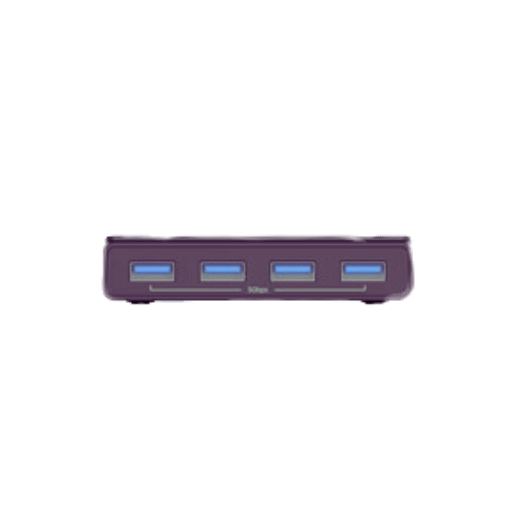
With the help of a USB switch box, additional devices like a keyboard, mouse, and external drives could be connected to one of the two computers, thereby enabling their switching to be fast and effective. Afterwards, the USB switch is connected to both computers using suitable cables. Ensure that appropriate software for switch communication is loaded on each device. To toggle between systems, the button available on the USB switch or, where applicable, a software interface with switching options via hotkeys is used. The pre-requisite for switching devices with the use of a KVM switch docking station is that both the systems should be on, and they should be configured to detect the USB switch.
Consolidating many devices in one set of USB peripherals enhances productivity and workspace efficiency. To begin, plug your USB 3.0 KVM switch into the devices you want to share with the other computers (keyboards, mice, printers, etc.). The switch should have several USB 3.0 connectors for up to 5 Gbps. Interconnect a computer to the switch and use a suitable USB cable; remember that a computer should possess USB 3.0 ports. Some USB 3.0 Switch selectors may install the LEDs while others will deploy the buttons for the toggling between connected systems. Further, ensure that all systems are prepared to use the switch. This may involve tasks such as downloading drivers or constructing an interface. With a USB 3.0 KVM switch, users can manage and control external peripherals on various computers, reducing workloads and preventing device duplication.

KVM switch docking provides a valuable complement to the traditional desktop KVM switches by integrating KVM functionality with docking and multiple peripheral connections. This also helps reduce the amount of clutter around workspaces because one docking station can handle all the input and output and the video and audio signals for several computers. The main advantage is its simple and direct structure, which allows ergonomic workplace organization and ease of use of different devices without constant plugging and unplugging of peripherals. Besides, KVM switch docking may also improve data security and lower the complexity of cable management, thus providing an appealing idea for both home and office environments, which aim for advanced resource management and effortless experiences for the users.
A 2-pack USB Solution is particularly useful when connecting two or more computers in proximity to multiple shared devices. This solution is suited for environments with few USB ports or where devices need to be quickly switched, such as small offices, classrooms, or home offices with multiple computers. Choosing a 2-pack USB configuration is also cost-effective and simplifies connectivity management since fewer devices and hardware are needed, and users’ tasks are simplified.
A: A DisplayPort KVM switch enables the user to operate many computers with only one set of peripherals. It has been designed for computer systems that use display port video connections. It differs from other types by increasing the depth of color and the refresh rate, making it suitable for users who need good video output through a dual monitor HDMI KVM switch. Some models even support 8K@60Hz, which is ideal as this will be enough for demanding applications.
A: It is a KVM that lets you operate two monitors as well as several computers using one set of keyboards, mice, and speakers. It usually has 2 x 2 inputs from each of the computers and two outputs to the displays. This allows users to operate different computers while using a multipurpose set of monitors, which increases the user’s efficiency while shortening the working process.
A: There are several advantages of using KVM switches with USB 3.0 ports: 1. The data transfer speed is much greater, reaching up to 5 Gbps as compared to 2.0version, which has a lower speed. 2. There is also increased compatibility with newer USB 3.0 devices. 3. high-bandwidth devices such as video capture devices and external drives are also enhanced. 4. Some models are equipped with a USB 3.0 hub, which allows the connection of multiple USB 3.0 devices simultaneously.
A: KVM switches are specifically designed for two monitors and two computers. You may also use a single mouse and keyboard to switch between two computers while viewing two computer outputs on two different monitors. Search for ‘KVM switch two monitors two computers’ or ‘dual monitor KVM switch’ to find suitable ones for your configuration.
A: According to the specifications, differences between USB 3.0 and 3.2 can be traced to speed alone: it is a well-known fact that USB 3.0, or rather USB 3.1 Gen 1 is capable of handling up to 5 Gbps, USB 3.2 Gen 2 handles speeds of up to 10 Gbps, whereas the USB 3.2 Gen 2×2 can transfer up to 20 Gbps. However, users who require bandwidth-heavy attachments, such as external drives, can greatly benefit from USB 3.2 KVM switches where the data transfer rates are increased.
A: The number of USB ports you need depends on your specific requirements. While two ports, four ports, or even two with four ports is the average for most KVMs, there are times when it is not enough. In this scenario, you would want a standard KVM switch with four USB ports so that you do not have to unplug and switch peripherals frequently. Some high-end models even offer four USB 3.0 ports, providing ample connectivity for various peripherals.
A: Sure, there are 8K KVM switches that incorporate DisplayPort technology currently on the market. These high-end switches can support up to 8K@60Hz resolutions, which makes them a good fit for users who require high display quality, such as graphic designers, video editors, and individuals who work with scientific visualization. However, you should expect to pay quite a lot, as 8K is not cheap to integrate.
A: There are KVM switches designed for 3 monitors and 2 computers. These switches enable the user to control two computers and the video output of both computers through 3 monitors while using a single keyboard and a mouse. Search for ‘KVM switch three monitors 2 computers’ to enable you to find devices speculated for multi-monitor usage.
A: When deciding on a KVN switch, also consider: 1. The minimum number of computers and monitors that need to be connected 2. The type of video interface required (HDMI, DisplayPort, VGA) and the maximal work resolution 3. The type of USB interface required (2.0, 3.0, 3.2) and also how many ports are needed 4. Optional features like audio support and USB hubs 5. The KVM switch, along with a docking station, should be cross-compatible with your other KVM switch hardware and OS. Budget constraints By considering these factors, you can choose from a wide selection of KVM switches to find the one that best meets your needs to help in the effective management of multiple devices.