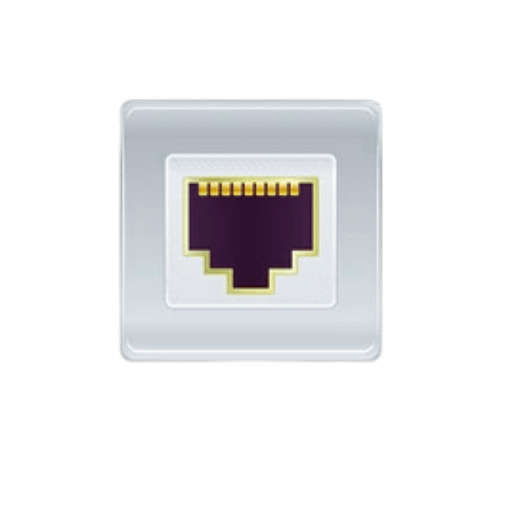Greetings to our thought-provoking blog series about data port technology which is led by Dataport on Quora. We would like to cover all angles of data port usage, such as storage solutions, fast search methods, and other important functions within this series. To begin with, this first article sets the stage for future posts by giving readers an idea of what they should anticipate as we take them through various technical areas in relation to data ports. Whether you have been working in the industry for years or are just starting out; our aim is that after going through these writings, you will have gained deep insights applicable in practical situations.
What exactly is a data port, and how does it work?

Data Ports Types
There are basically three kinds of data ports available:
- Serial Ports: Useful for serial communication where information is transmitted one bit at a time. They were commonly used to connect peripherals in older devices.
- Parallel Ports: These facilitate parallel communication, by sending multiple bits simultaneously. For instance, they were used mainly for printers.
- Universal Serial Bus (USB) Ports: These are the most common types of connections today which can be used with many different devices because they offer fast data transfer speeds as well as plug-and-play capability.
How does information pass by means of a data port?
Information can be delivered properly and quickly from one device to another through a series of stages that happen when data is being sent through a data port. First, the type must be changed into an appropriate form for signal processing, which could either be analog or digital, depending on the port used. For serial ports, this change entails making it serialized, i.e., sending one bit at a given time over a single channel, while parallel ones transmit many bits at once across multiple channels. USBs have more complex protocols than these, where packets are used to organize the information, thus making it transfer faster and more reliable. The signals received by the other end are then interpreted in accordance with predetermined communication standards and protocols so as to reconstitute the initial message from them. This involves checking for errors throughout transmission as well in order to ensure that such occurred not at any point along with process known error detection bits, which may also be introduced where necessary, during this stage.
Usual applications of a data port
Typical uses for data ports include:
- Peripheral Connectivity: These are used to connect peripheral devices such as keyboards, mice, and printers.
- Data Transfer: They can be used to transfer files between computers and external storage devices.
- Networking: Ethernet ports are used to establish wired network connections.
- Charging Devices: USB ports are commonly used as a source of power for charging devices.
- Audio and Video Output: Data ports can also be used to transmit audio and video signals to external monitors or audio systems.
What is the right port for my device?

How to choose a data cable for your port
Choosing the right cable depends on what your devices need and what kind of ports they have:
- USB Ports– they’re good for everything from backing up data to charging phones. Use USB Type-A, Type-B, Type-C cables or Micro-USB, depending on the shape of the port and whether it fits with your device.
- Ethernet Ports– these are great if you want fast internet connections but don’t care too much about speed because they can be slow sometimes anyways. Cat5e or Cat6 cables work well here as long as you consider how fast and how much bandwidth is needed in terms of data speed and bandwidth needs.
- HDMI Ports– choose between Standard HDMI (for 720p), High-Speed HDMI (for 1080p), or Ultra High-Speed HDMI (for 4K or higher) cables based on what resolution and refresh rate you need/want.
- Audio Ports: If all you want is better sound quality than what comes out through built-in speakers then plug in some external ones using either a 3.5mm cable for standard audio jacks or an optical cable for high-quality audio transmission which should give noticeably better sounding music.
Compatibility problems with various data ports can arise due to a number of reasons:
- Port and Cable Inconsistency: Using a different cable type than what is required by the data port, for example, trying to plug in a USB Type-C cable into a USB Type-A port.
- Difference in Protocol: Ports may support different communication protocols, thereby creating compatibility challenges between new and old devices.
- Power Supply: Some ports do not provide power while others do; if you use an underpowered port for a device that needs power, it may not work properly.
- Insufficient Bandwidth: Old-fashioned ports might be slow and hence not able to accommodate high-speed data transfer demanded by modern gadgets.
- Connector Shape and Size: Different connectors are specific to certain shapes or sizes of electronic ports, which, therefore, cannot fit unless using appropriate converters.
To ensure compatibility, one has to check both the port’s and connected device’s specifications.
Detecting Common Data Port Connectors
- USB Type-A: This particular rectangular connector is used with peripherals and storage devices.
- USB Type-C: An oval-shaped connector that supports fast data transfer and power delivery.
- HDMI: A trapezoidal-shaped connector is used for high-definition video and audio.
- Ethernet (RJ45): This square-shaped connector with eight pins is used for network connections.
- 3.5mm Audio Jack: A cylindrical-shaped connector for audio input and output.
- VGA: A D-shaped 15-pin connector used for analog video signals.
- DVI: This rectangular-shaped connector with multiple pins is used for digital video signals.
- Thunderbolt: Just like USB Type-C, but it also supports high-speed data transfer as well as power delivery which means you’ll instantly get better performance from your devices too!
- DisplayPort: This rectangular-shaped connector has one flat edge and is used for digital video and audio.
- RS-232: 9-pin D-shaped connectors are used on serial communication ports.
What are the uses of data ports?

Data Transmission Speed
Data Transmission speed is significantly improved by data ports. They allow for direct exchange of information through high-speed pathways, which quickens the rate at which data is shared between devices. USB Type-C and Thunderbolt ports can transfer incredibly large amounts of data in seconds, ensuring that users do not have to wait for long periods before receiving their files or completing tasks on their computers. HDMI and DisplayPort connectors guarantee that audiovisual signals are sent with clarity so users can enjoy seamless multimedia experiences. Ethernet ports provide fast internet connectivity needed for real-time communication and large file transfers; this ensures that there is no delay in sending/receiving information from different parts of the world while also reducing the risk of losing packets during transmission.
Ethernet reliability
Ethernet connections are known for being reliable because they offer stable data rates over long periods. Unlike wireless networks, which may be affected by interference or weak signals resulting in intermittent connections, an ethernet connection maintains a strong link throughout its length until it is physically disconnected or disabled. This feature makes it suitable for use where continuous network availability is required such as business networks connecting multiple departments within one building and also interlinking offices located far away from each other but under the same organization/enterprise umbrella. In addition to this advantage, ethernet provides higher bandwidth capabilities, enabling faster transfer speeds even when large files are moved simultaneously across different devices connected via LAN cables.
Security benefits over wireless
In terms of security features provided by various means used to connect devices wirelessly or wired, wired connections have always been considered more secure compared to wireless ones since they cannot easily be hacked into without physical access being granted first. This physical limitation imposed on potential attackers significantly reduces risks associated with unauthorized interception or eavesdropping attempts targeting signals transmitted over such links, hence making them ideal choices for deployment within sensitive areas like government institutions where confidentiality must always prevail regardless of prevailing circumstances around them at any given time. Additionally, wired data transmission can be easily controlled and monitored thus ensuring that communications remain secure at all times.
What are the main challenges when it comes to data ports and how can they be fixed?
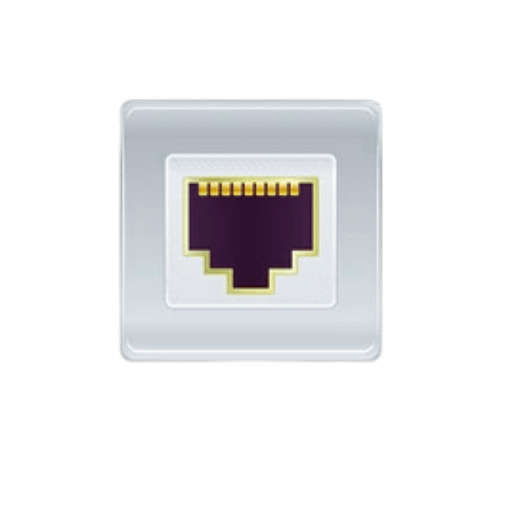
Problems with cables being loose or damaged
Problems might happen if the cable is loosely connected or damaged. Such problems might make connection intermittent or even fail entirely to transfer data. To get rid of these issues, ensure that all cords are plugged tightly into their respective ports and visually examine them for signs of physical harm. Any frayed wire should be replaced immediately but if not then use good quality wires which have been authorized because they reduce chances of damages while ensuring connections remain stable.
Compatibility issues with ports
When devices used along with their cables do not match the specifications required by your data port, there will arise compatibility problems. Therefore, you should check whether both gadgets, as well as their cords, conform to the same standards, such as Ethernet, USB, or HDMI, among others. Additionally, converters designed for particular formats can fix compatibility issues also adapters may be used too; nevertheless, always refer to manufacturer recommendations when checking port compatibilities.
Data Port Connectivity Issue Troubleshooting
Here are the steps you need to follow in order to troubleshoot data port connectivity issues.
- Examine Physical Connections: Be certain every cable is securely plugged into its matching socket. Look out for loose connections and confirm that everything has been fitted correctly.
- Check Cables and Ports: Take a good look at the cables themselves as well as the ports they are connected to see if there is any apparent damage such as pins that have been bent or fraying. If necessary, replace broken cables or get someone to fix the port it connects with.
- Try Another Device: To determine whether it’s the original device or the port itself that’s faulty, test with different devices by connecting them through this same problematic port and cable.
- Update Drivers and Firmware: Always ensure your drivers for devices like these are up-to-date because outdated ones can cause connection problems, especially when combined with old firmware versions on ports.
- Reboot Devices: Sometimes all you have to do is restart both ends of where information comes from -source- and where it goes –receiver- in order for them to re-establish communication between themselves once again.
- Use Diagnostic Tools: You can make use of built-in tools that come with the system or third-party software designed specifically to find out what might be wrong if anything specific about connectivity isn’t working right.
- Network Configurations Whether backing up files or connecting shared drives, network configuration settings must be checked.: Make sure network setting configurations are correct and no IP address conflicts nor policy restrictions blocking connections exist on networks concerned especially when attempting file backups or trying reach shared folders among other things too..
By following these steps one after another most common issues related with data port connection failures can be fixed thus making sure devices communicate smoothly.
Other things to consider when improving your data port setup

Great quality ethernet cable options
- Cat6a Ethernet Cable: 10 Gbps high-speed data transfer and supports up to 500 MHz frequency. It is best suited for high-performance networking environments.
- Cat7 Ethernet Cable: With reduced interference shielding, it can support speeds of up to 10 Gbps at a bandwidth of 600 MHz. Suitable for professional networking.
- Cat8 Ethernet Cable: Supports speeds of up to 40 Gbps and has a bandwidth of 2000 MHz, specifically designed for ultra-fast networks such as those found in data centers and advanced enterprise solutions.
- Flat Ethernet Cables: Can be easily managed and installed in tight spaces without compromising performance available in Cat6a and Cat7 versions.
- Shielded Twisted Pair (STP) Cables: Protects against electromagnetic interference (EMI) and radio frequency interference (RFI), making it ideal for industrial use.
Adapters and ports are there for compatibility’s sake
- USB to Ethernet Adapter: Creates a seamless connection between ethernet and devices that do not have an ethernet port, making sure it is steady and fast.
- Fiber Optic Media Converter: Converts Ethernet signals into fiber optic ones so they can travel long distances without much delay or disruption from other sources of light
- HDMI to Ethernet Extender: Sends HDMI through Ethernet, which means audio quality won’t suffer as much as if it had been sent over another cable type, for example, RCA, while video will still look good even if the distance is far
- Thunderbolt to Ethernet Adapter: It allows Thunderbolt-enabled devices like MacBooks or iMacs to connect directly with routers via an ethernet cable rather than wirelessly, which improves network performance greatly
- RJ45 Splitter: Makes one ethernet port work with two different devices at once. This is useful when there are few available ports but many gadgets need internet access.
Instruments to maintain data port performance
- Cable Tester: It is used to identify Ethernet cable wiring faults, continuity problems, and signal quality.
- Crimping Tool: This tool ensures reliable connections by attaching connectors to cables securely hence no connection dropouts.
- Punch Down Tool: It is used for inserting and cutting wires in patch panels, keystone jacks, surface mount boxes etc.
- Wire Stripper: This instrument accurately strips insulation from cables without damaging conductors, which is necessary for proper terminations; otherwise, it’s just another thing that can be easily overlooked.
- Network Diagnostic Tool: A device that detects network issues, measures performance metrics and provides real-time data for troubleshooting.
Reference Sources

Data
Modem
Internet
Frequently Asked Questions (FAQs)
Q: Can I send data or fax through phone lines using Dataport?
A: Yes, you are able to send either data or fax through telephone lines with the help of Dataport. It commonly uses an RJ-11 telephone socket which gives an outside line for transmitting data.
Q: How does Dataport work with hotel internet connections?
A: Many hotels have ethernet sockets that enable one to connect their dataports for stable internet connection. Customer rooms started installing such sockets because of the demand of business travelers.
Q: Can I use Dataport in an office that has internet connectivity?
A: Definitely. You may use Dataport in offices that offer connection to the internet.Whether it’s through an RJ-11 socket or an ethernet line,Dataport ensures smooth flow of information from one device to another.
Q: Does it cost anything to use Wi-Fi hotspots with dataports?
A: Sometimes using Dataports within wi-fi hotspots may come at a fee while other times not depending on the hotspot provider policies.It’s good to check first.
Q: Are there any benefits of integrating hard drives with data ports?
A: Absolutely, there is. The integration between hard drives and data ports enhances efficiency in storing and retrieving data.It acts as a reliable way to manage large amounts of information, such as backing up entire databases or daily transactions.
Q: What is the easiest way to tell if an ethernet socket in a hotel/office provides a suitable connection?
A: If you ever plug your DataPort into an Ethernet port at any hotel/office providing connectivity make sure that the device displays active network data connection.The hotel staff can also guide you on this matter if needed.
Q: What types of telephone sockets are good with Dataport for faxing?
A: An RJ-11 telephone socket is compatible with Dataport. Such a socket should provide an outside line, which will ensure that the modem can send faxes or other data without interruption.
Q: Is Wi-Fi necessary for Dataport to function?
A: No, Dataport does not require Wi-Fi. It can use either an ethernet connection or a telephone line. If Wi-Fi hotspots are unavailable or unreliable, see ethernet options.
Q: If certain locations do not work with the Dataport, what should I do?
A: Just because some places don’t support the device does not mean you cannot configure it to make it function in those locations. The reason why it doesn’t work on certain sites may be due to compatibility issues or disabled network ports among others, hence if this happens contact the local support team or ask them whether they can allow you try another connection method.
Post Views: 2,279